-
ברוכה הבאה (אורח)!
לפני השימוש באפליקציה נלמד ב 20 שניות כיצד להשתמש באפליקציה בצורה נכונה שנתחיל את המצגת?התחילי -
כעת נלמד כיצד להזין תחילת מחזור בלוח נקליק על התאריך י אייר ( 4 במאי) בחלונית שתפתח נבחר באירוע הלכתי
למעבר למסך הבא הקליקי קדימה
סגרי מצגת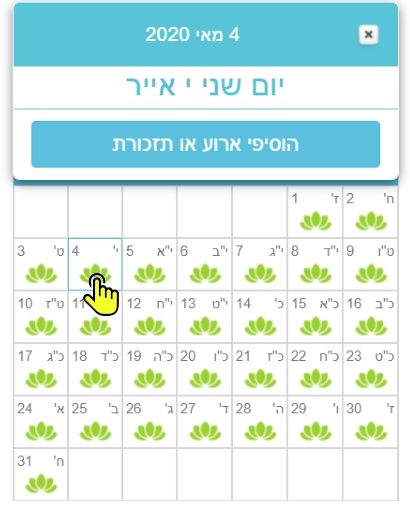
-
כעת נקליק על ארוע הלכתי.
למעבר למסך הבא הקליקי קדימה
סגרי מצגת
-
נבחר תחילת מחזור
למעבר למסך הבא הקליקי קדימה
סגרי מצגת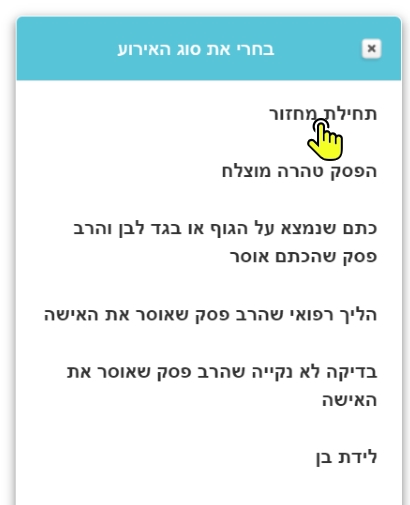
-
נזין את שעת הארוע ונלחץ על שמור
למעבר למסך הבא הקליקי קדימה
סגרי מצגת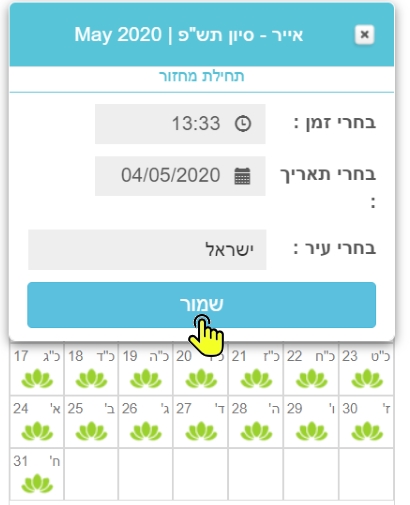
-
כפי שוודאי שמת לב כעת מוצגים על הלוח 4 פרחים אדומים המסמלים את ימי ראיית הדם ולאחריהם מוצגים פרחים צהובים המורים על אפשרות לביצוע הפסק טהרה החל מהיום החמישי
למעבר למסך הבא הקליקי קדימה
סגרי מצגת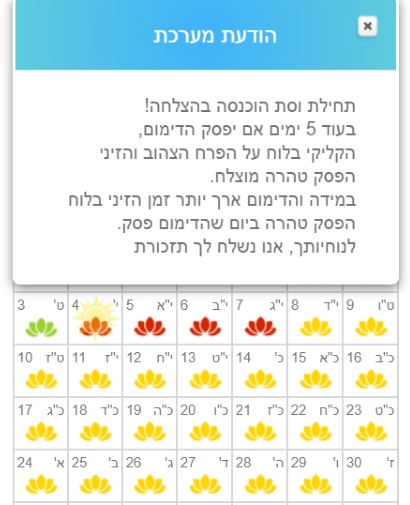
-
נא שימי לב, אישה שהמחזור שלה אורך יותר ימים, תסמן בלוח הפסק טהרה מוצלח ביום שהדימום פסק כל הימים עד לאותו תאריך יצבעו בפרחים אדומים.
נדגים זאת כעת ע''י הכנסת מחזור בתאריך ט אייר 3 במאי והפסק טהרה כעבור 7 ימים בתאריך טו באייר
למעבר למסך הבא הקליקי קדימה
סגרי מצגת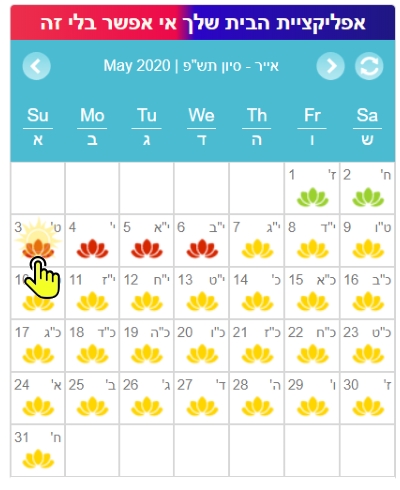
-
כעת נכניס את ההפסק טהרה בתאריך ט''ו באייר 9 במאי
למעבר למסך הבא הקליקי קדימה
סגרי מצגת
-
הפסק טהרה הוזן בלוח 7 ימים לאחר תחילת המחזור, ניתן להבחין כי כל הימים עד לביצוע הפסק טהרה נצבעו בפרחים אדומים.
למעבר למסך הבא הקליקי קדימה
סגרי מצגת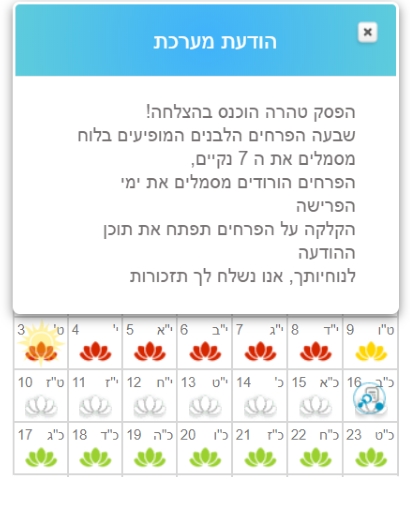
-
במסך שיטות הלכתיות תוכלי לבחור בין מנהג ספרדי עפ''י פסקי הרב עובדיה זצ''ל (המתנת 4 ימים עד לביצוע הפסק טהרה) או מנהג אשכנזי (המתנת 5 ימים עד לביצוע הפסק טהרה)
למעבר למסך הבא הקליקי קדימה
סגרי מצגת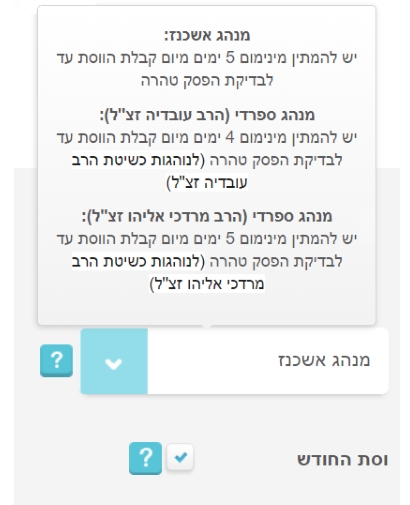
-
כעת נלמד כיצד לערוך או למחוק אירוע שהזנו, נקליק כעת שוב על התאריך בו הזנו תחילת מחזור ונראה שבחלונית שנפתחת ניתנת לנו אפשרות לערוך את האירוע שהזנו
למעבר למסך הבא הקליקי קדימה
סגרי מצגת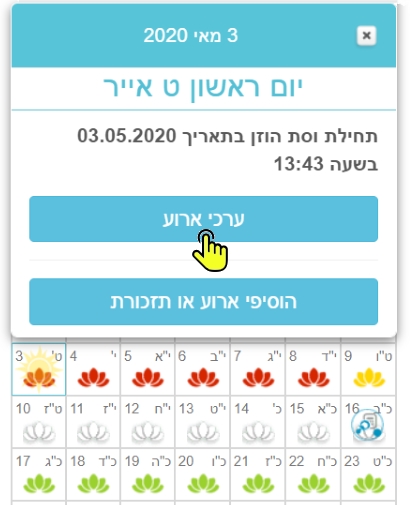
-
שימי לב שבכל המסכים מופיע שדה ''איזור אישי'' הקלקה עליו תעביר אותך ישירות ללוח סיימנו, אנו מאחלים לך שימוש מהנה ומועיל
סיימנו, אנו מאחלים לך שימוש מהנה ומועיל

סיימי